|
You are here:
Add a document >Add your existing folder structure along with files from disk
|
|
You can add the entire folder structure (on your local machine), that you use to organize your documents to the Sohodox DB.
To Add Existing Folder Structure along with Files to the Sohodox DB:
| 1. | In Sohodox, click the Add from disk drop down and select the Add Folders from disk option on the Ribbon bar. The Add Folders from disk window will be launched.
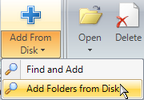 |
| 2. | Check the folder or folder structure that you want to import to Sohodox from the Choose folders from disk pane. |
| 3. | Select the Import files and folder tree option to import both the files and the folder structure to Sohodox. |
| 4. | Check the Use exceptions option to use exceptions (optional).
You can use Exceptions to exclude or include particular file or file types to the Sohodox DB. For e.g. If the folder that you have selected contains pdf, doc, tiff, jpeg files and if you only want to add .DOC files to the DB, then you can use an exception which will add the .DOC files and exclude the remaining files.
 Follow these steps to use Exceptions Follow these steps to use Exceptions |
| a) | Click the Exceptions button to add exceptions. The Exceptions window will be launched. |
| b) | Select the Do not add these files tab to specify the file or file type you want to exclude and then click the Add button. For e.g. if you do not want to add .PDF files, then type *.PDF in the text box and click the Add button to add it to the list. |
| c) | Select the Add only these files tab to specify the file or file type you want to include and then click the Add button. For e.g. if you only want to add .DOC files, then type *.DOC in the text box and click the Add button to add it to the list. |
| d) | To remove an Exception from the list, select it and click the Remove button. |
| e) | Click OK button to close the Exceptions window. |
|
| 6. | Click the Preview button to view the folder structure and the files that are going to be imported to the Sohodox DB. |
| 7. | Click the Add button to add the folder structure and the files to the Sohodox DB.
Note: Once the documents are added, you will get a confirmation message box asking you whether you want to delete the added files from the original location (on the disk). If you want to delete the added documents then click the Yes button if not then click No. |
| 8. | Click the Close button to close the Add Folders from disk window. Now, navigate to the Folders node in the Navigation pane to view the folders along with the documents. |
|
| • | You will be the Owner of the documents that you have added. |
| • | By default documents added to Sohodox can only be viewed and modified by the owner/creator i.e. other Sohodox users will not be able to view documents added by you unless you share that document. |
Related Topics
Edit a document
Find and Add a document
Drag and Drop a Folder
Page URL:
http://www.sohodox.com/docs/help/index.htm?add_the_existing_folder_structure_along_with_files_from_disk.htm



