You can select the fields that you want to include in the Quick Search by using the Customize Quick Search dialog. The Quick Search searches in fields like the Document Title, File Name and the Document Text. You can change this and select only the fields (displayed in the List View) that you want to search in.
To Search for a Document using Quick Search:
| 1. | In Sohodox, click the Quick Search drop -down. |
| 2. | Now, select the Choose columns for Quick Search... option. The Customize Quick Search dialog will be launched.
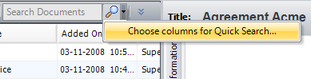 |
| 3. | All the columns (fields) that can be searched will now be listed. Select the columns you want to include in the Quick Search box. |
| 4. | Click the OK button to save the settings. You will now be able to search the selected fields using the Quick Search. |
|
| • | Please note that currently Quick Search does not support Pick List Multiple field and Lookup field. So these fields will not be listed in the Customize Quick Search dialog. |
| • | Search from the quick search is only possible for columns that you can see in the grid below it. To search for a document for which you know the document type, you will need to go that Document Type and then search in the fields of the same. |
| • | To search for text in a document you will need to ensure that text has been extracted from that document and stored in the DB. |
| • | Please note that you will not get an optimum search result by using the Quick Search, as it will return all the possible documents containing the keyword you have used. To narrow down your search use the Advanced Search |
Related Topics
Save Search
Document Full Text Search
Page URL:
http://www.sohodox.com/docs/help/index.htm?select_fields_to_include_in_th.htm



